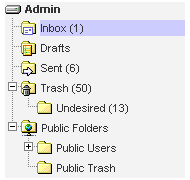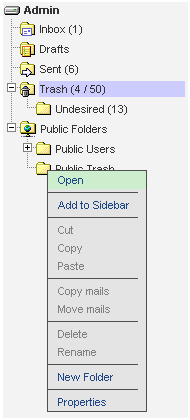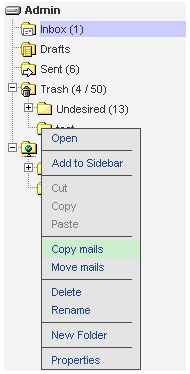When viewing the tree for the first time it looks like this. All folders are listed hierarchical in the tree. All special folders have special icons. The folder that is currently shown in the maillist is marked with a blue background. At the end of the title the total number of mails (in this folder) is presented in brackets, e.g. "(1)"
When the folder contains unread mails then the total number of unread mails is shown before the number of read mails, e.g. (4 / 50) means 4 unread mails
To open a folder in the maillist view simply click on its title. To open the function-menu click on a folder's icon.
The function menu gives you the following possibilities:
Open opens the folder in the maillist view.
Add to sidebar shows the folder in the sidebar. ("Favorites")
Remove from sidebar removes the folders from the sidebar.
Cut / Copy / Paste (not yet implemented)
Delete moves the folder and all its subfolders to the trash. If the folder is already in the trash it is deleted from the tree.
Copy / Move mails: To copy / move mails go to the source folder, e.g. "Inbox". Mark the mails you'd like to copy / move in the maillist (Note: this function is not available in imap-only mode)
Click on the icon of the target folder and click "Copy mails" for copying or "Move mails" for moving the mails to the target folder.
Rename a folder: Click on icon of the folder you'd like to rename. Click "Rename" and a small box opens below containing the old name. Type in the new name and click "OK".
Create a new folder: Click on an icon of a folder (e.g. "Inbox"). Next click on "New Folder". A small box opens below. Type in the name of the new folder and click "OK". (e.g. a new subfolder of "Inbox" is created.)
Properties: Shows information about the folder and its subfolders.
Empty (public) trash: This option is only available for your local and public trash. It deletes all folders and emails inside the (public) trash with no option to recover the deleted items.
Open: Opens the whole tree.
Close: Closes the whole tree.
Reload: Reload refreshes the tree (important for imap-only mode).