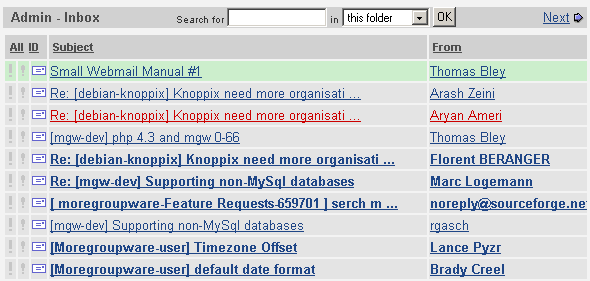Table of Contents
This is a small manual that should help you using the Webmail-Module. It is shown as the first email in the webmail module after setup, and can be found as a PDF file in modules/webmail/docu/ as well. Written by Thomas Bley.
The webmail module gives you access to your email. It can handle multiple accounts (both POP3 and IMAP), fully supports MIME, virus scanning and multiple folders. You can send messages to other moregroupware users directly (internal), can set up shared mail folders and more. Using the adress data from the contacts module you can send messages to your clients, friends, etc. Since version 0.68 you can access your imap account directly (without downloading all messages). You can even manage all your imap folders (including create, delete and rename functions)
The maillist shows a list of all emails in the current folder. Opening the webmail-module the maillist shows your inbox.
Important messages are flagged red, unread messages bold.
The top line contains the username and the name of the folder on the left, the number of messages in the list plus the total number of messages are shown on the right. The middle is filled by the search form and "next", "previous"-links for navigating to the next or previous page of mails.
The search function tries to find the entered term in the columns subject, from and to. Select "local folders" to search for the entered term in all local folders, choose "public folders" to search in all public folders or "this folder" in order to search only in the current folder. To get a regular view of all emails in a folder, click "Cancel". (Note: the search function is not available for imap-only access)
The message that is currently displayed is marked by a lightgreen background-color:

Clicking on the subject or the sender displays a message. Clicking on the background selects a message.

When selecting this is indicated by a different background color:

Symbols for emails
 A normal email
A normal email An email with one or more attachments
An email with one or more attachments You've replied to this email
You've replied to this email You've forwarded this email
You've forwarded this email This mail has an attachment and you've replied and forwarded it
This mail has an attachment and you've replied and forwarded it
Other symbols
 Click on this to mark an email as read / unread
Click on this to mark an email as read / unread Flags an email as important / unimportant
Flags an email as important / unimportant Only available for drafts: edit an email
Only available for drafts: edit an email